Keeping up to date with advances in your chosen field and of those of the faculty and students in your department is now much easier due to the availability of email alerts and RSS feeds provided by many databases. In this post, we discuss how to use Scopus Alerts to keep current with new publications, which you may use to share on social media platforms. It is a follow-up to our previous post on the topic: using Google Scholar Alerts to collect content for sharing. — Social Mediums
Scopus is a multidisciplinary abstract and citation database of peer-reviewed literature that can help keep track with the world’s research output in the fields of science, mathematics, engineering, technology, health and medicine, social sciences, and arts and humanities. As so, it is a good resource for collecting content to publish on social media. Using Scopus may help to be up to date with latest publications from the faculty and students in your department, without stressing them to update you every time they publish. You can praise Alumni on their new successes, as well as share highlights about new publications in the department’s field of study to inspire current students and attract prospective future candidates.
In order to set up an alert within Scopus database, you must first register using your GC (or other CUNY affiliated) email address.
Scopus search tool allows you to search documents by topics, authors, affiliations, author identification number (AU-ID; which is unique to each author), and more. The layout of the search is very user-friendly, especially if you are looking for an author with a very common name.
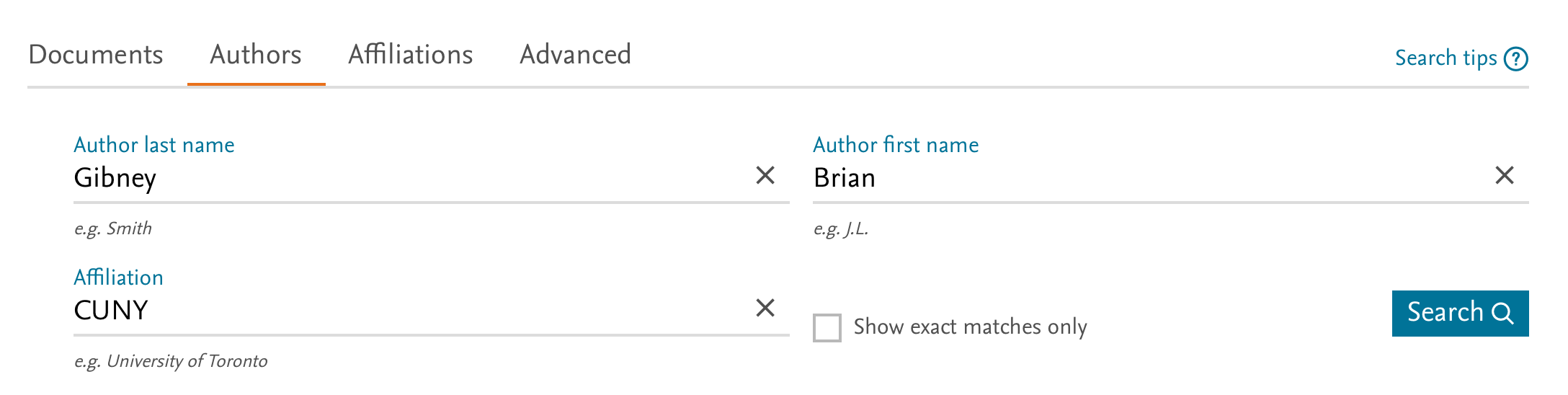
Search results will appear as a list containing detailed information about the number of documents by this author in Scopus, subject area, affiliation, and more.
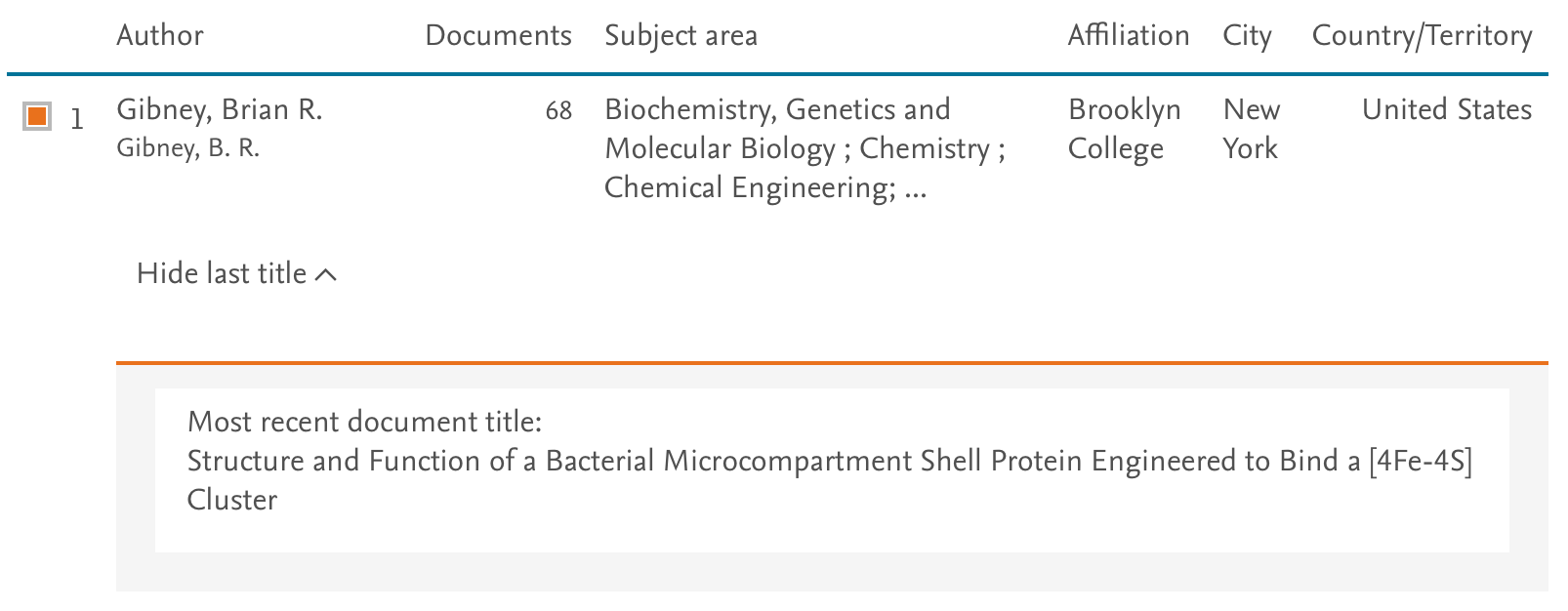
Click on the author’s name to access its detailed profile.
To receive email alerts or create an RSS feed for the specific search, click “Set document alert” or “Set document feed”:
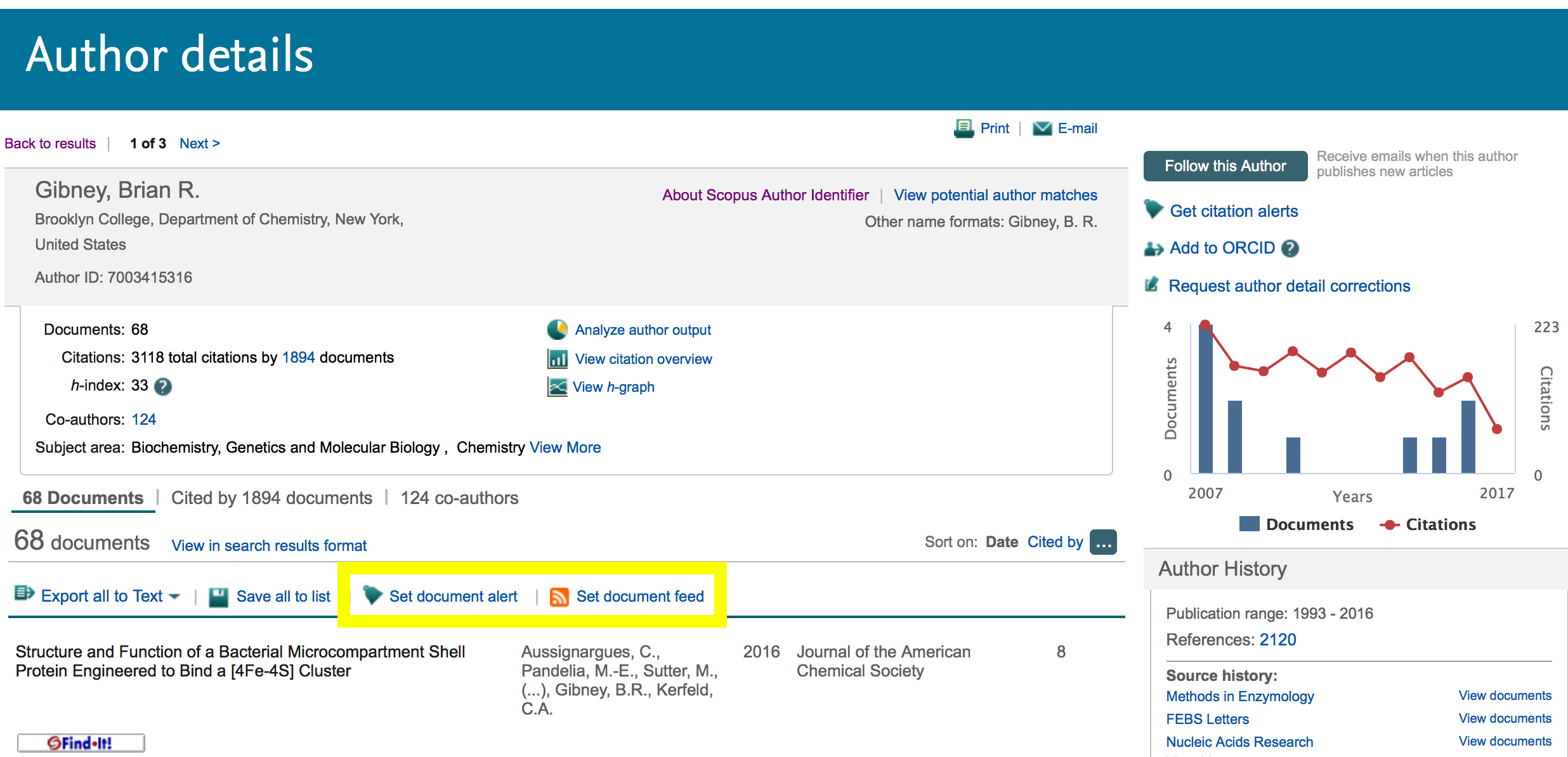
An alternative, you can set alerts by clicking “Follow This Author”:
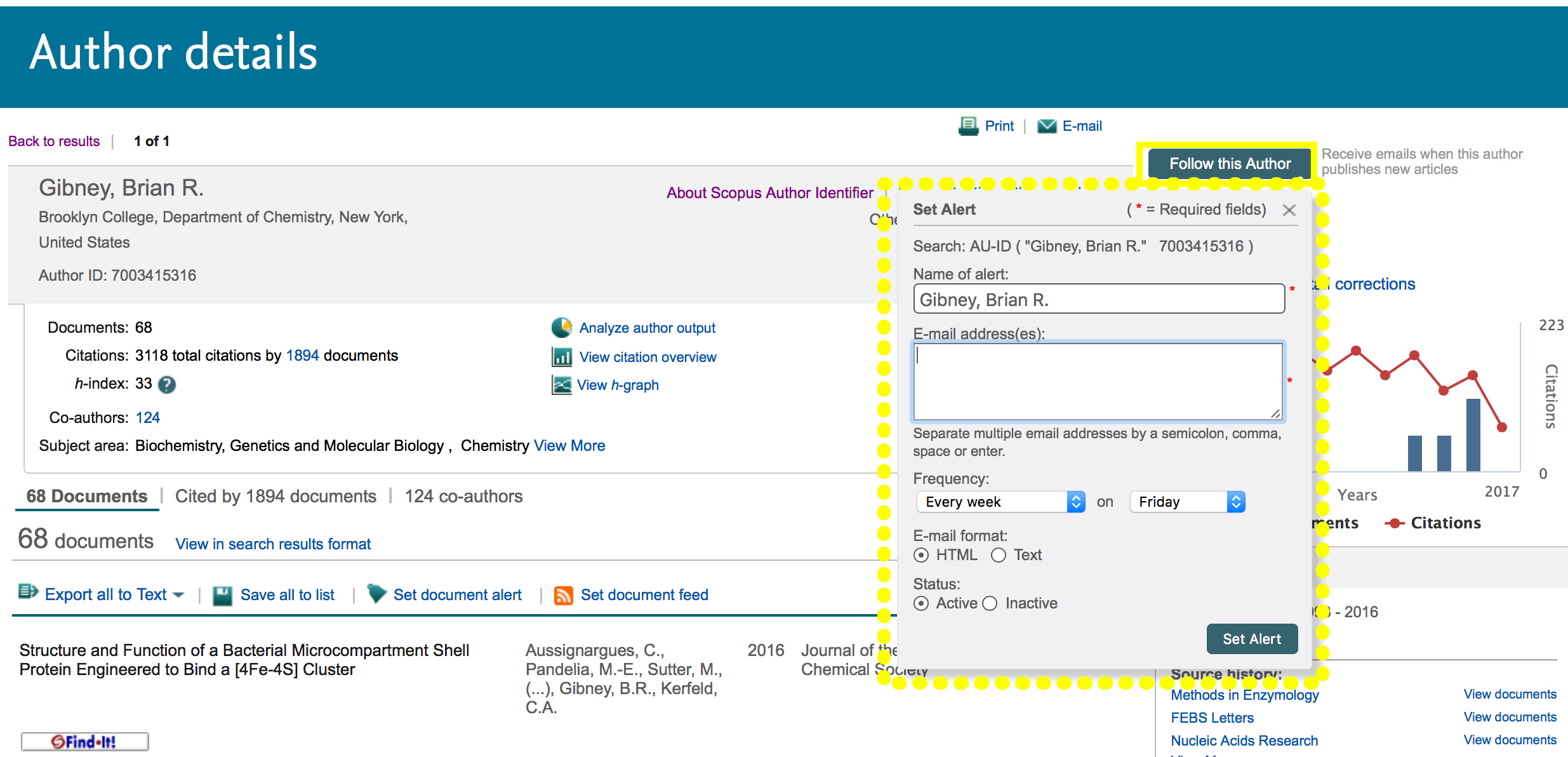
Email Alert:
Set the email addresses for the alerts and the frequency to receive them.
Example of received email alerts:

RSS feed:
Set the name of your search for the feed and copy the provided Syndication Feed URL into your RSS reader, or create Scopus HTML feed for your own website.
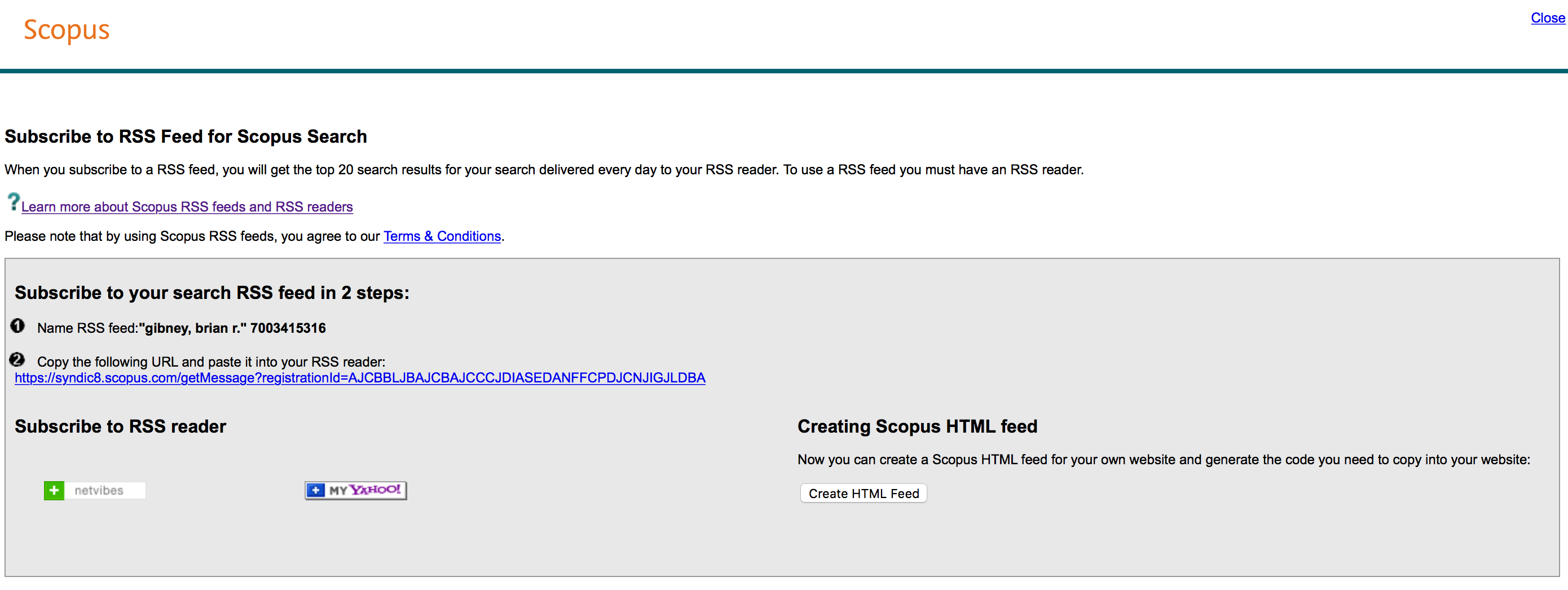
If you don’t have an RSS reader, here are some popular RSS readers:
Note – the RSS feed will show daily the top 20 search results for your search.
Testing the FeedReader:
- You can easily monitor any new feeds in one page for all the search results (“ALL ITEMS”) or see individual authors – organized on the left of the page.
- When you first enter the URL it shows all the documents for that search result as unread – just click on the top right “Mark all as read”, and from now on only the new results will be highlighted.
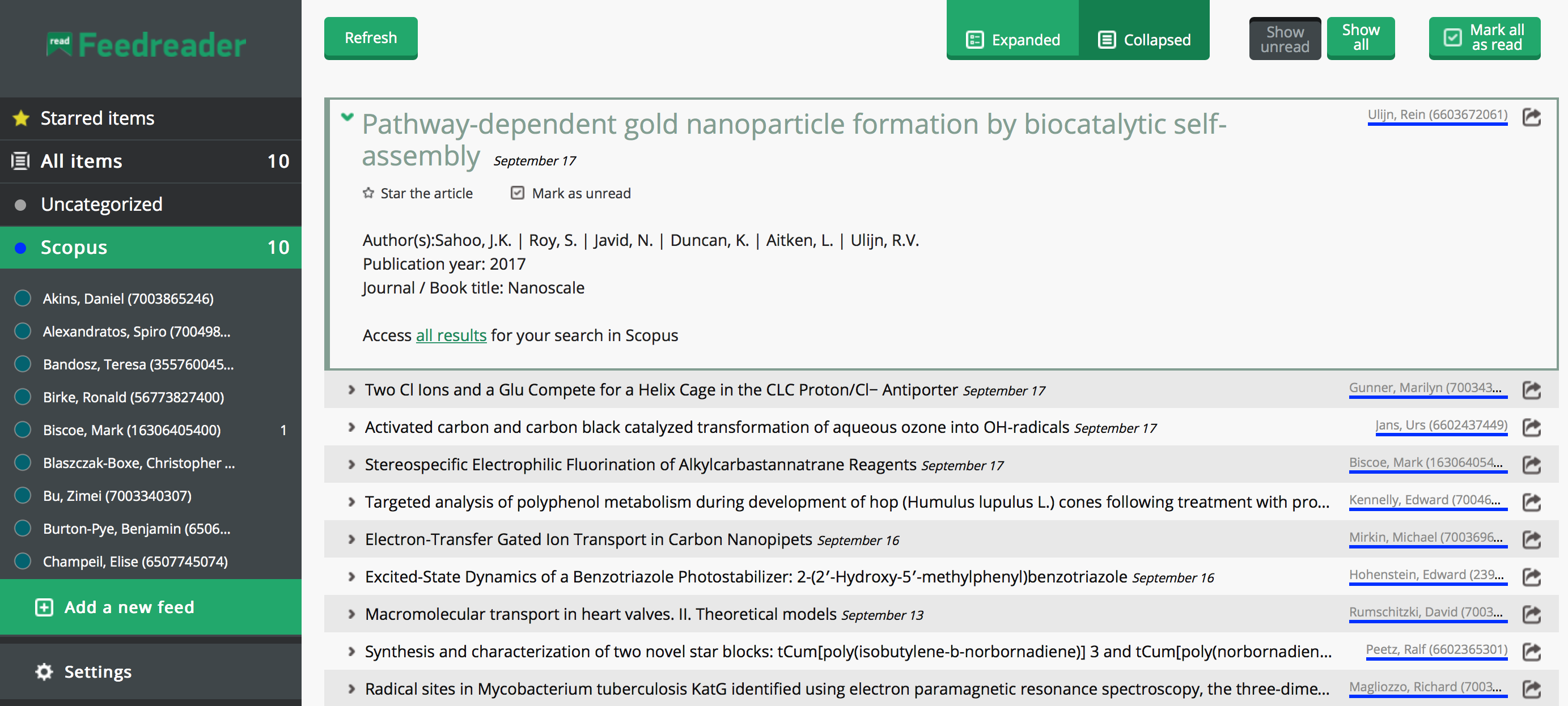
Unfortunately, the new publication can’t be shared directly from the email alert (as Google Scholar Alerts) nor from the RSS feeds, and you will have to access it in Scopus. But, this is a great opportunity to create a clear and vivid post for both the scientist in that specific field and the layman reader. For example:
An article by Prof. Ulijn and colleges – ‘Polymeric peptide pigments with sequence-encoded properties’.
Posted on the Chemistry department webpage with an image as: ‘Tunable properties of synthetic melanins developed by Prof. Ulijn’.
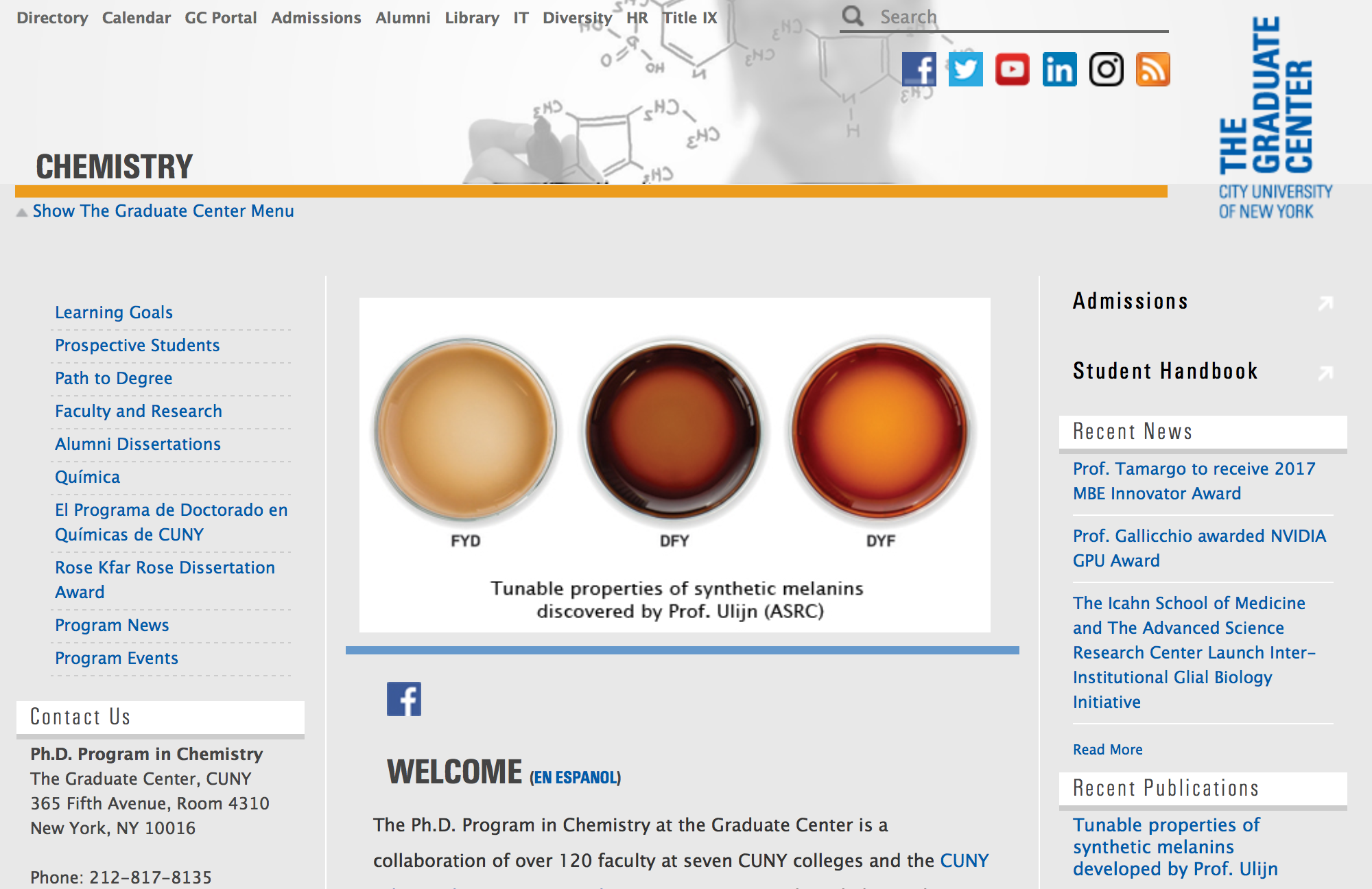
Or, an article by Prof. Harding, Prof. Kurtzman, and colleges -‘Synthesis and evaluation of C9 alkoxy analogues of (-)-stepholidine as dopamine receptor ligands’.
Presented to the readers as: ‘Collaboration between Prof. Harding (Hunter College) and Prof. Kurtzman (Lehman College) yields (-)-stepholidine analogues as potential anti-cocaine therapeutics’.
When posting on Twitter use hashtags for keywords and tag the authors (if possible), their affiliations, and publishing journals for bigger exposure and outreach. For example:
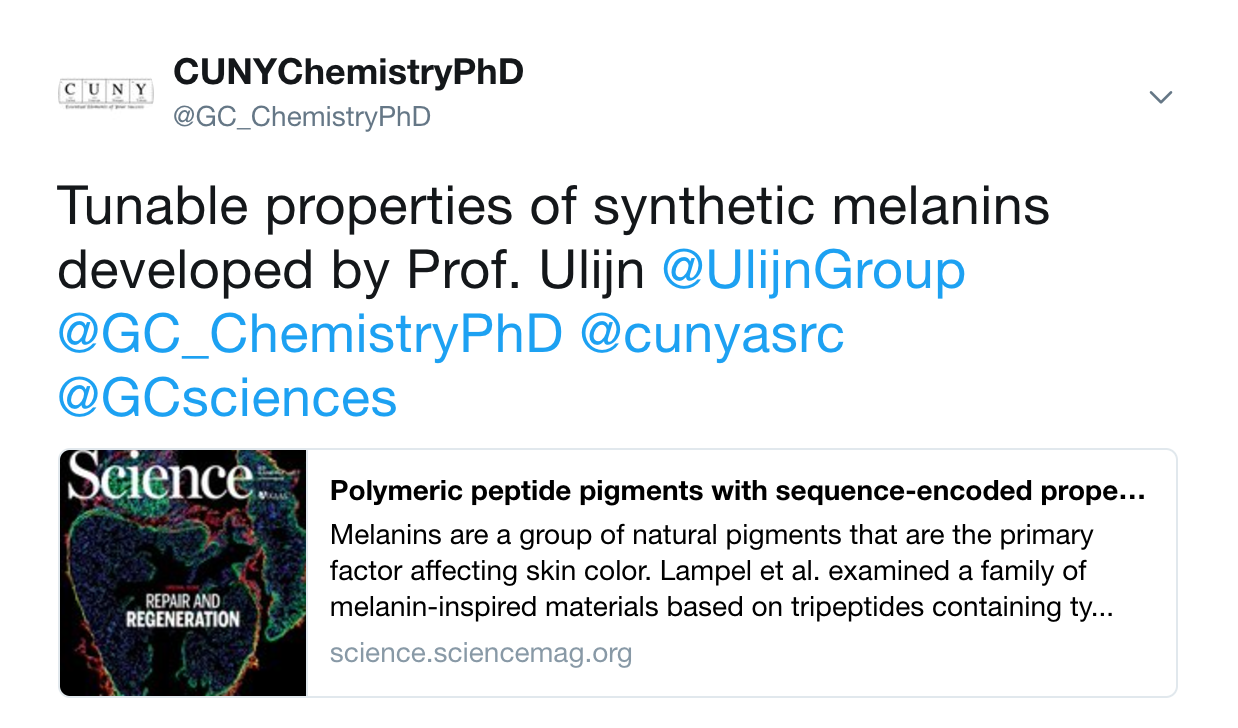
Try sharing the articles directly from the journal’s webpage for an easier access to the reader, and a nice image for your post.

