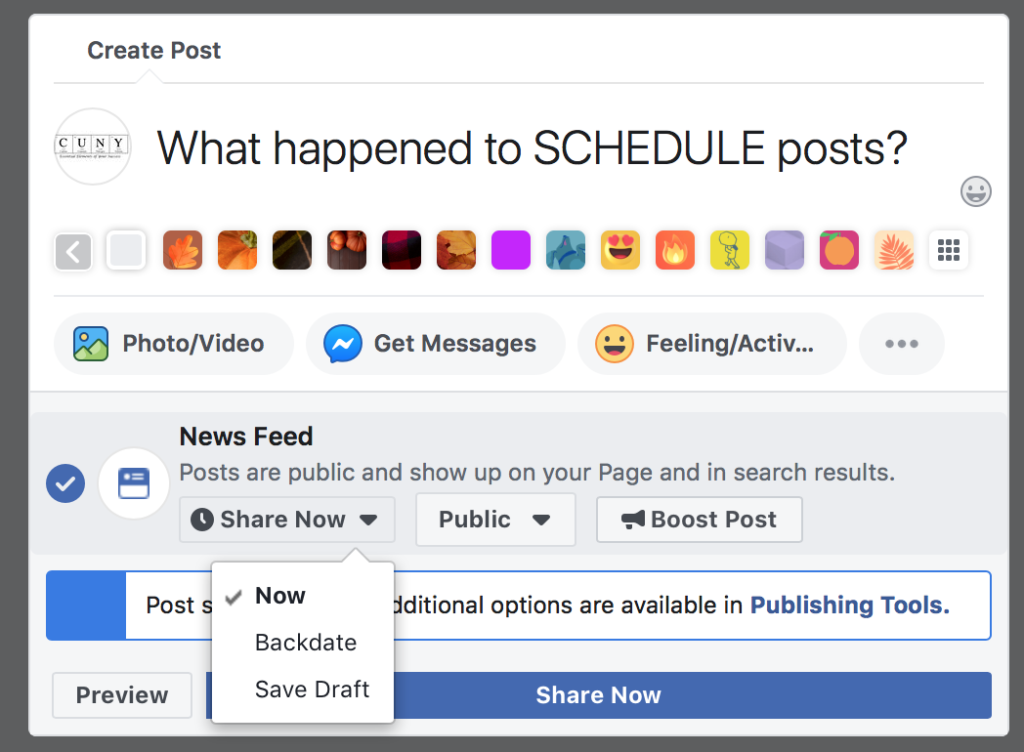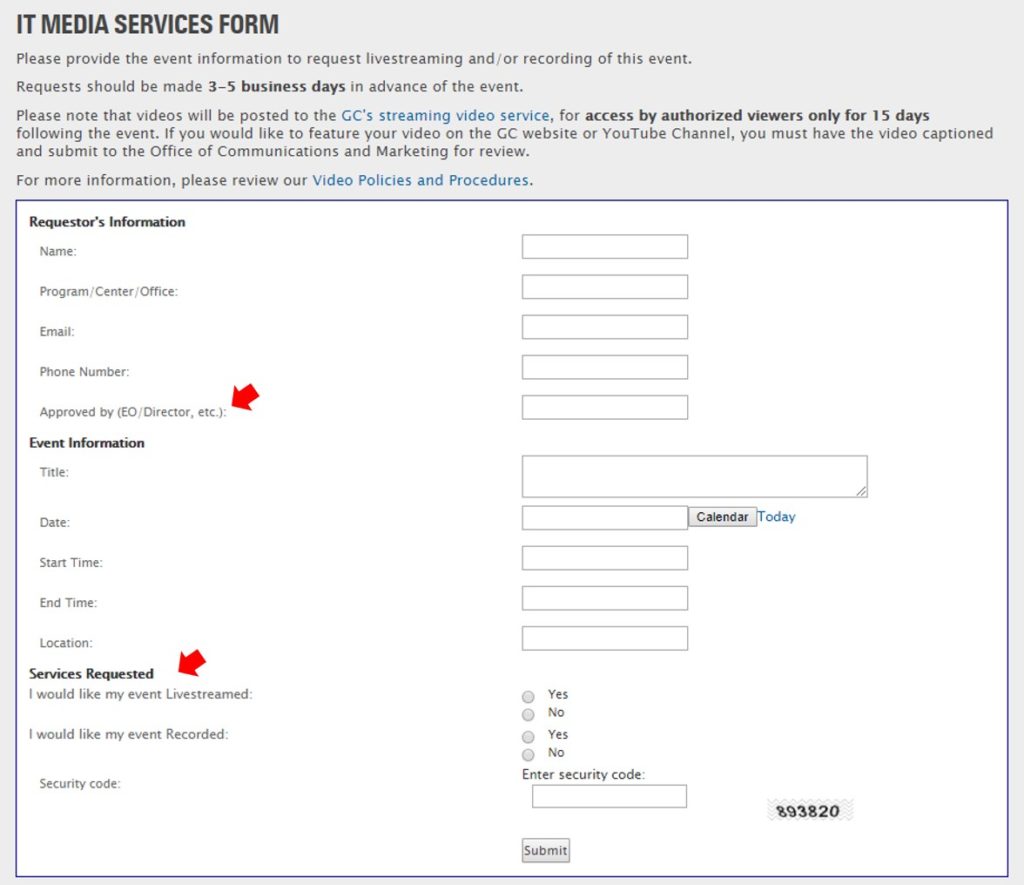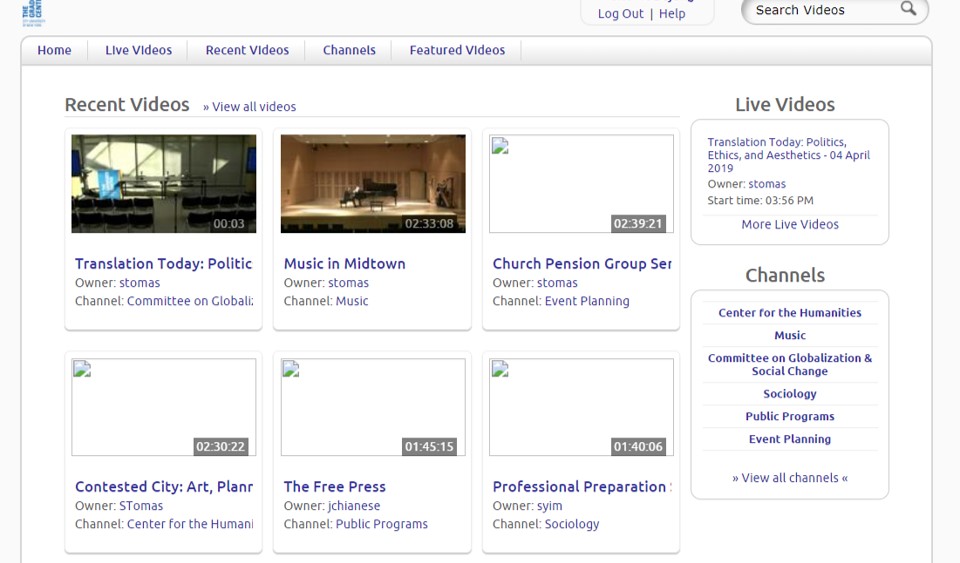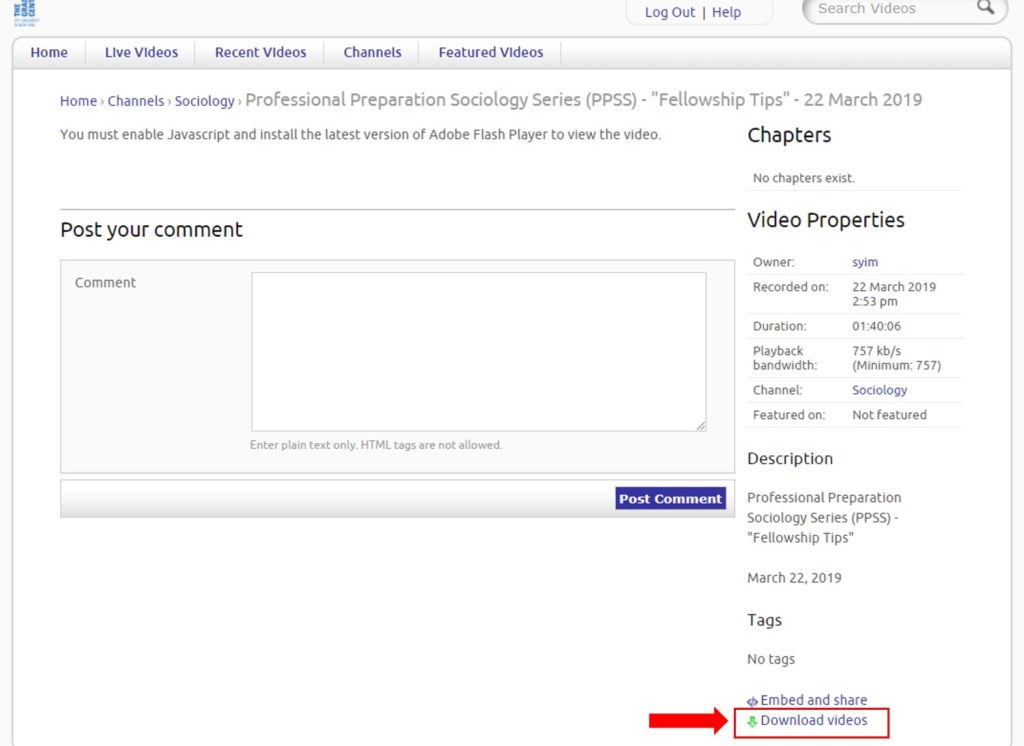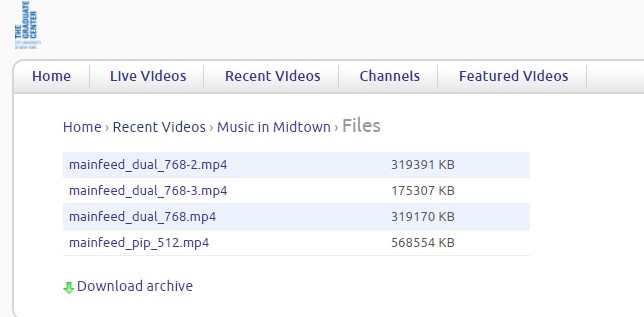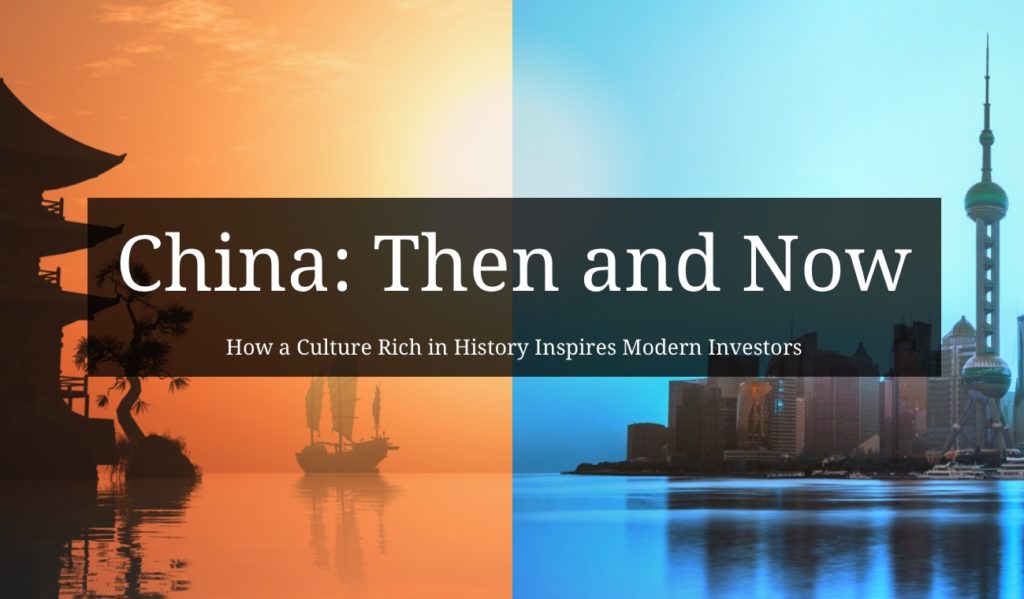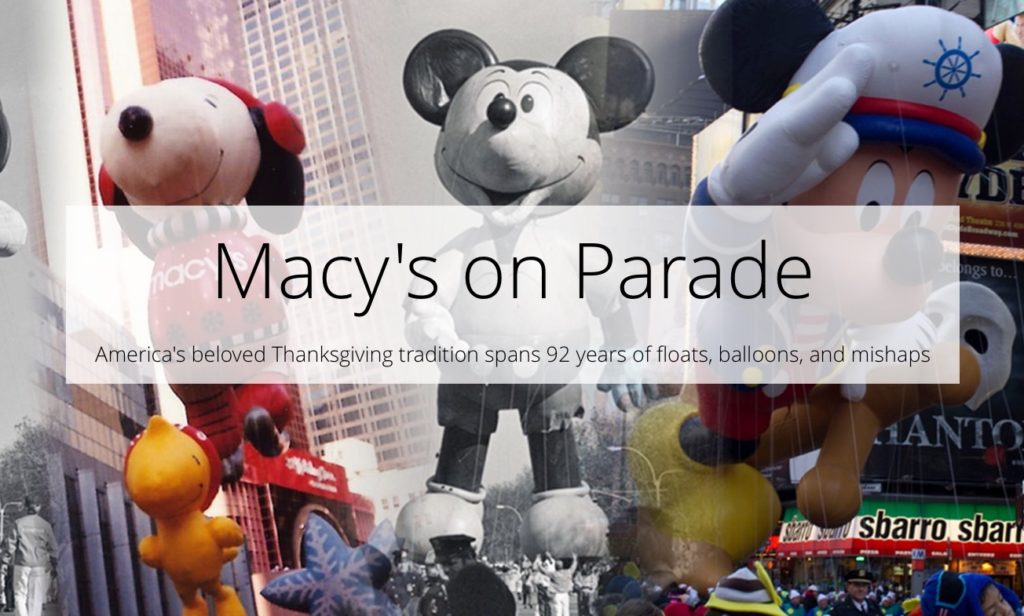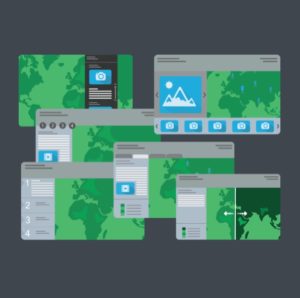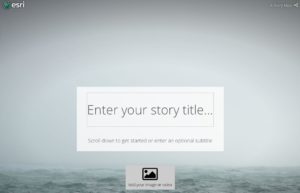What is Story Maps?
Story Maps is a web application that combines multimedia content (photos, videos, audio) with narrative text, allowing the author to tell a variety of stories while providing the audience with an engaging experience. In a way, it is reminiscent of your typical PowerPoint presentation, yet it is far more visually appealing and it provides a better flow of content. Instead of slides, one controls two independent dimensions which interact with one another: the horizontal axis, which organizes data in rough order of priority, and the vertical axis, which presents insight into the data. Overall, as an academic, you can create easy-to-share presentations for the classroom or for conferences. Also, through Story Maps, you can create a resume, a work portfolio, a blog… the options go as far was your imagination allows.
What does a Story Map look like?
Good question. The best way to explain this is by showing you some examples. The best user-friendly platform for Story Maps is ESRI. There you can find various samples, such as these:
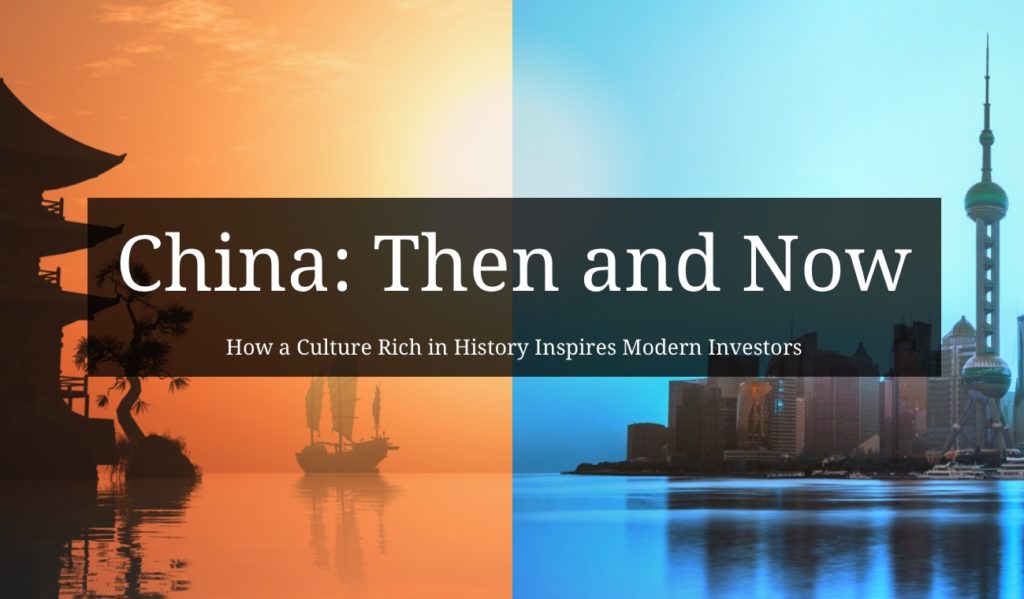
Click the image above
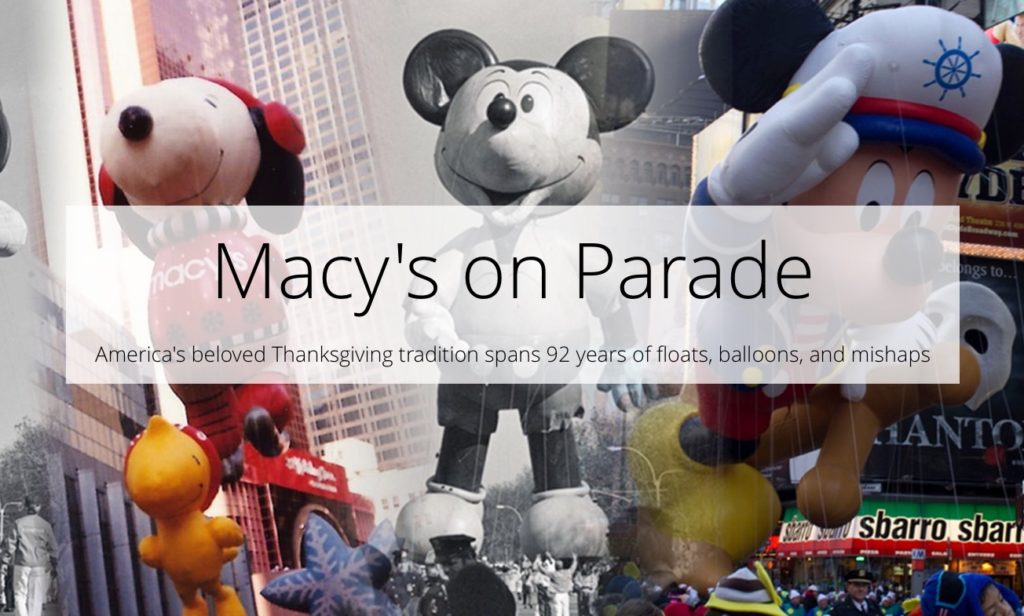
Click the image above
Why Story Maps?
Make your work stand-out! It can be difficult to make academic subject matter be attractive and captivating, engaging and intriguing, pleasant and easy to understand. With Story Maps you can provide your audience with a cohesive continuous stream of information that appeals to the senses. Furthermore, hosted by an internet platform, you are provided with a website address, making Story Maps easy to share and to access in the digital age. What is more, Story Maps work on a variety of screen sizes- from PCs to mobile phones- making them virtually accessible to anyone anywhere.
How to create Story Maps?
As mentioned above, the recommended platform for creating Story Maps is ESRI. It is free, self-explanatory, and provides tons of help and advice for creating your Story Maps. Your presentation will be edited, stored, and hosted by ESRI. There, you can choose from a series of templates that can help you start your Story Map:
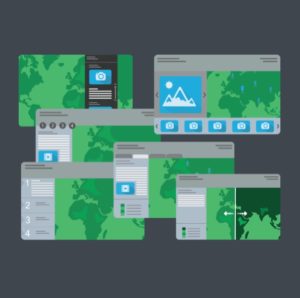
As you begin to create your Story Map, the interface will direct you to its many options for browsing/adding/editing/placing text/images/videos/audio:
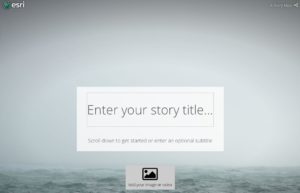
Would you like a detailed tutorial on creating Story Maps? Let us know in the comments below.
Is there a catch?
Indeed, while the end product (when done correctly) looks simple and effortless, it takes patience and creativity to create a successful and effective Story Map. Additionally, it goes without saying that you need visually-appealing content to produce the presentation. After all, you can resort to open-source content when needed.
I would like to thank the GCDI Digital Fellows, Olivia Ildefonso and Javier Otero Peña, for their “Introduction to ESRI Story Maps” workshop. It was there where I learned about Story Maps.