If you are organizing an event for your department, working group, or various other occasions, you might be interested in using the video recording services provided by the IT department at the GC. This blog post illustrates how to request the livestreaming and recording services for events that take place at the GC. It also gives some useful tips when publicly sharing the recorded videos online.
Requesting the video recording service through the IT department
- Fill out this simple IT Media Services Form 3-5 business days prior to the event. Note that you need to provide the name of a person who will oversee the recording. This can be the EO, director, or chair of department or organization.
- When filling out the form, select if you want your event to be livestreamed and/or recorded. *Remember! If you choose to have your event livestreamed, make sure you have active plans to share the livestream link (sent from the IT) with your potential audience via email listserv or social media. Here are some great tips on how to better promote your livestream.
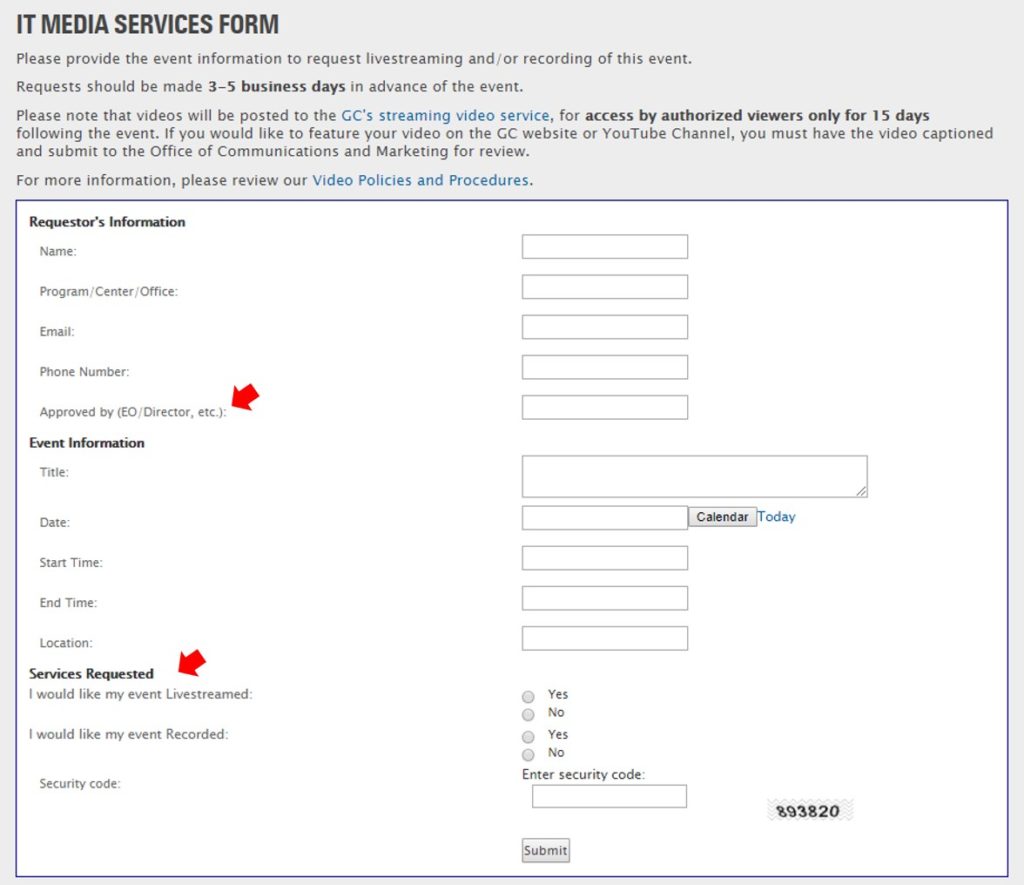
- Once you submit the form, you will receive an email confirmation from the IT department. Make sure the date, time, and requested service options are correct.
- On the day of your event, IT will set up the video stand a couple hours before the event. Note that IT will not be present during the event to record the video. Most likely, you will be responsible for pressing the start and end button, so make sure to read the written instructions attached to the stand on how to start/end the recording.
Accessing and/or downloading the video
- Once the recording is finished, you will have 15 days to access the recorded video from the GC’s Streaming Video Service. You need your GC ID and password to log in to the website. Only the person who requested the video service can download the video. Since the recorded video is accessible for only a limited time, quickly download and save it in a safe place.
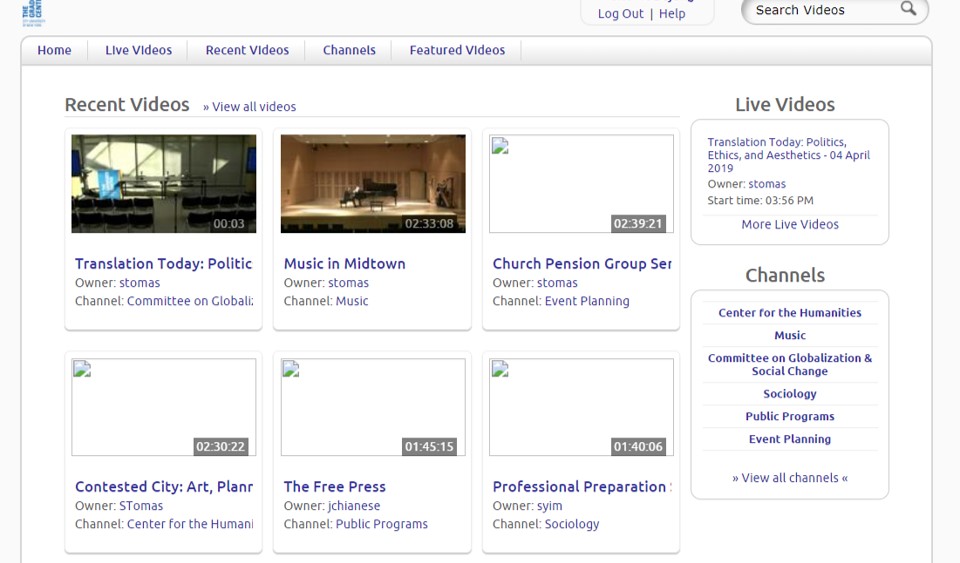
- To download, first select your video from the home page and then click the “download video” button on the bottom right. There are two quality (high and low) versions of the recorded video. Choose the one that suits your need. If your video is long, the high-quality version may have more than one file.
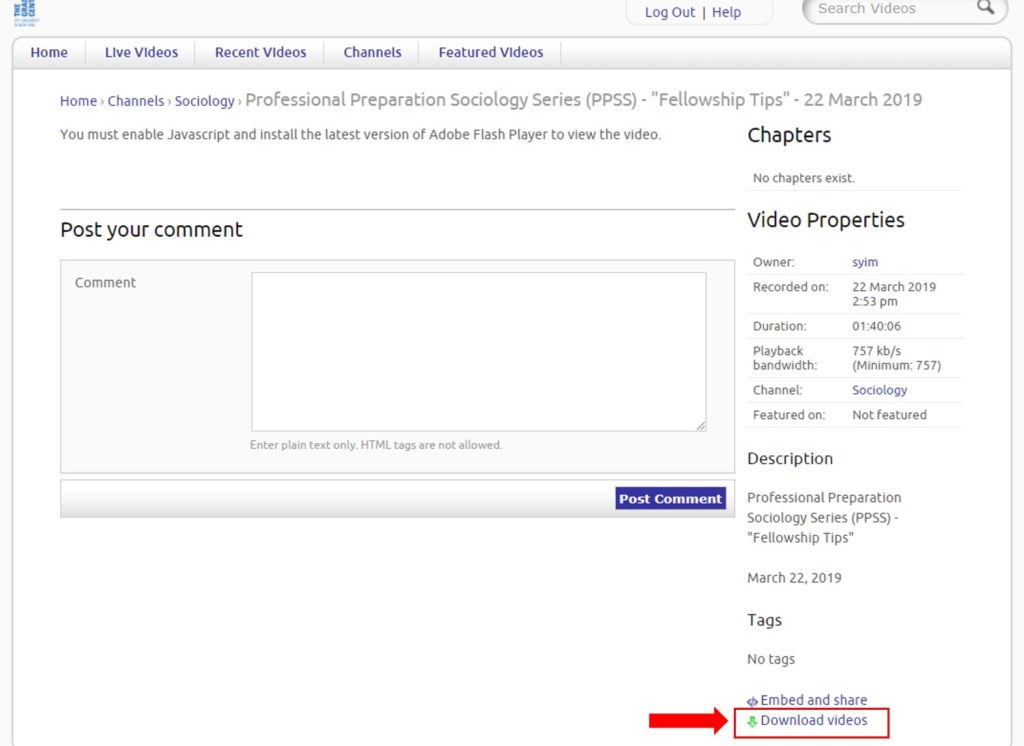
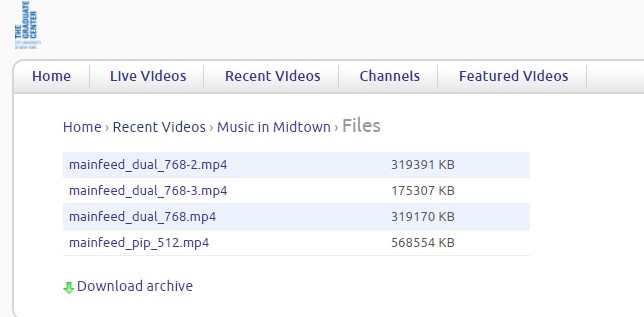
Sharing the video online
- To upload and share the video on the official GC website or YouTube Channel, you must have the video captioned and submit it to the Office of Communications and Marketing for review. Find the detailed guidelines HERE on important policies and procedures about sharing videos online.
- Learn more about some video captioning tools and how to add captions to videos for various social media platforms.

