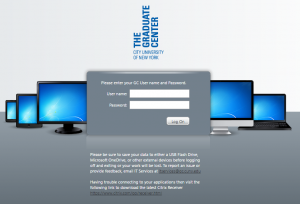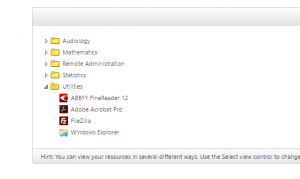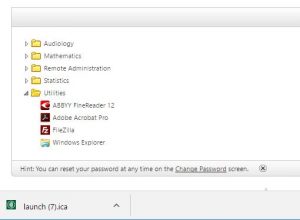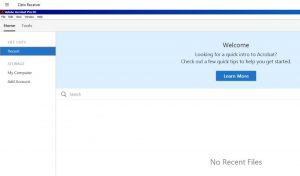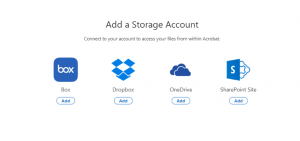Adobe Acrobat Pro is an invaluable program for any graduate student. The ability to merge multiple PDFs into one, make the text in a PDF “recognizable” so you can copy/paste it to another doc, or sign a document digitally are just a few of the useful tools that Adobe Pro provides.
You probably know that Adobe Pro is installed on all of the Graduate Center computers, but did you know that you can access Adobe Pro edition remotely from any computer in the world? Furthermore, you can link your DropBox, Sharepoint, Box, or OneDrive account to the remote Adobe Acrobat Pro program to easily work with your PDFs saved in the cloud. This blogpost will provide some basic instructions for accessing Adobe Pro remotely and linking it to your online storage system.
Step 1: Log on to Graduate Center remote computing
Navigate to the remote login page and enter your GC username and password.
Step 2: Click on the “Utilities” file and then click on Adobe Acrobat Pro
When you click the Adobe Acrobat Pro icon a launch icon for the Citrix receiver will download automatically.
Step 3: Click the Citrix receiver icon you have just downloaded.
The icon will appear is a “launch.ica” fil.
Clicking this will launch Adobe Pro remotely.
Bonus step: Linking Adobe Pro to your online storage service
Click on “Add Account” in the left hand menu of the Adobe Pro “Home” screen.
Select the online storage system that you want to link, add your username and password and you are all set!
You can now easily use the benefits of Adobe Pro remotely!